You are currently browsing the category archive for the ‘General’ category.
I’d been struggling with an additional keyboard language on my Microsoft Surface Pro 7 since the last update to 20H2: usually, I would only add two (2) different language – English-US & Chinese-PRC for my daily use; however, there’s an “alienated” English-UK that keeps appearing at the language bar:
When accessing from Settings > Time & Language, the Keyboard shows English (United Kingdom) 
When trying to change the default language, only a single selection “Use language list (recommended)” is available:

So what’s annoying? Whenever trying to type certain alphabets – it tends to convert into umlaut (e.g., Ü); so now – how to get rid of them? Most articles basically leads me to add English (United Kingdom) and removing it from the Preferred languages or making changes to the registry, so far none of them works for it till I came across this method:
- Go to Settings > Time & Language > Language
- Under Preferred languages, click on “+” Add a language
- Located English (United Kingdom)

- Uncheck all of the options and click on Install

- Once done, run PowerShell as Administrator and run the following commands:
Get-WinUserLanguageList
$LangList = Get-WinUserLanguageList
$MarkedLang = $LangList | where LanguageTag -eq en-GB
$LangList.Remove($MarkedLang)
Set-WinUserLanguageList $LangList –ForceNow, I’ve gotten back a clean language bar on my Windows 10 🙂 
Reference: Can’t remove English UK keyboard after windows update
I would like to thank all of my friends & visitors whom visited (or still visits) my site. I hope the materials posted are helpful and your continuous support are highly appreciated!
Here’s a summary of how my Blog Site throughout 2015:
The concert hall at the Sydney Opera House holds 2,700 people. This blog was viewed about 35,000 times in 2015. If it were a concert at Sydney Opera House, it would take about 13 sold-out performances for that many people to see it.
After months of the official launching of Windows 10, since it was a public holiday yesterday and I finally get to “cool off” myself to run an upgrade my DELL Latitude E7440 running on Windows 10 Insider Preview to a RTM. As most laptops doesn’t come with any DVD ROM (including mine) any longer, all I’d to do is extract the ISO contents into a USB thumb drive and run the bootsect cmdlet to make the USB bootable.
I’d an existing partition from a single disk and I’ve stored most of my important files & documents on the second partition, so all I’d to do is select the partition which I intend to wipe out and give a fresh installation to my laptop during the Windows 10 wizard setup. Well… life isn’t that straight forward as expected when I’d selected the partition that I’d wish to install Windows 10 after deleting a couple of other partitions from the previous setup, the wizard had stopped me from moving forward with the following error message:
Windows cannot be installed to this disk. The selected disk is of the GPT partition style
OK – this isn’t good as I’d not make any external backups of my files and I can’t wipe off the entire disk (the second drive is actually just a partition) to convert it to MBR so allow the Windows 10 setup continue. At first I thought it was due to the UEFI hardware compatibility issue, so I’d tried changing the BIOS settings into allowing legacy devices but no luck, the wizard still returns with the same error message and selecting the second partition doesn’t help as well (Duh, the entire disk has been GPT’ed)
A quick search on the Internet saved my day – basically there’s a tool known as Rufus actually allows to abstract ISO images and create into a bootable USB. Using this sneaky little tool, all I’d to do is select the following settings on Rufus:
- Select the USB thumb drive that you intend to extract the ISO contents into
- GPT Partition schema for UEFI (*IMPORTANT*)
- NTFS File System
- Select the Windows 10 ISO image
- Leave the remaining options to its own default values
Back in Lync Conference 2014, Skype Translate was showcase as part of the keynote; we’ve been waiting for it and now it is out!
Skype Translate Preview is only available as a Windows App which requires you to run on Windows 8.1 and supports up to 45 languages (for writing at the moment) while 4 types of languages for speech/voice.
Let’s run through quickly on this version of Skype Translator:
In order to use the translator engine, both parties must be either using Skype or Skype Translator Preview, once the App is loaded, there’s an additional option to the native Skype App where you can configure your locale settings so Skype will be able to perform the translation to you on the fly:
Initiate a session with any of your friends or family using Skype and you notice that you’ll get a Translation option at the screen. You can to choose both Speech & Writing translation based, how cool is that!
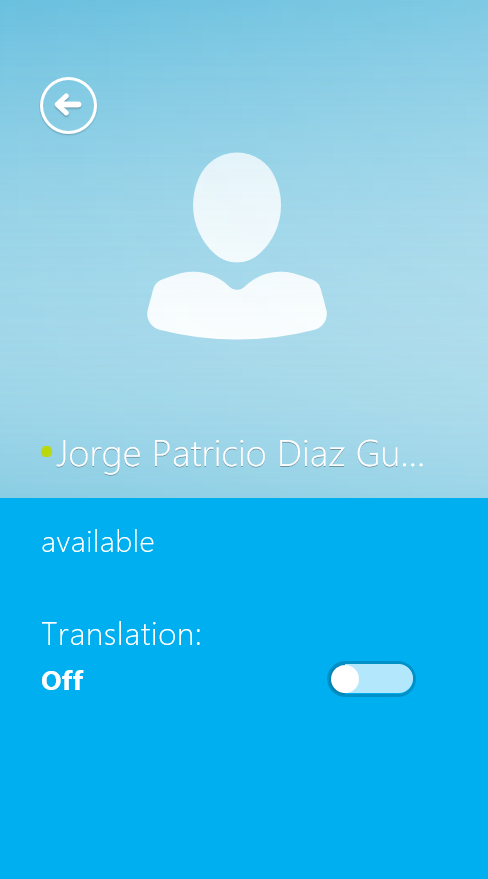
Now, the fun part! Actual translation (special thanks to @peterdiaz33)
However, the speech is still a bit “flumsy” at this point of time
To try out this release, go to Skype Translate Preview to register; take note that this feature currently only supports in the Skype Consumer category, if you attempt to use Skype Translator Preview with a Skype for Business/Lync 2013 Users, the translation option will not be available. Hoping to see such function releasing for the business users as well.
Plantronics has came out with a very cool method of updating the firmware on Bluetooth headsets – which is via their MyHeadset Updater running on web-based and I’ve updated mine using the same way as well.
However, after the update, I notice that my headset couldn’t pair with the Bluetooth dongle that comes with the device (BT300)
Couple of the forum threads had suggested to delete and uninstall the using the Device Manager and re-pair the unit again, some even suggested to drain the battery completely so that the headset will automatically detect and pair back with the dongle. In which I’ve attempt both and no luck; pairing it with my Surface Pro 3 in-built Bluetooth works but the Voice Quality was extremely bad while running Lync Voice Calls.
In the end, I decide to create a ticket with Plantronics support and I would like to share this to those whom are experiencing the same problem as I did before (since there’re no blogs about it):
- Plug the Bluetooth Dongle (BT300) to the machine
- Hold down the Pick-up/Hang-Up Button for 5 seconds till you see the indicator turns Blue and constantly blinking
Once the pairing is completed, you should be able to hear the Headset indicates that “PC 1 Connected” and you’re done 🙂
It appears that the 10 years ago dilemma is reoccurring, where updates from Microsoft are not Quality Assured before releasing to the public. In the most recent Office 2013 Security releases, received by my Admin via Intune, running on Windows 8 64-bit installed with Office 2013 32-bit, the right pane was “blank” once the system reboots after a successful installation:
After running by the Internet, it appears that the Sept 2013 was the cause and the update has been pulled back. Although there’re several workarounds to this, I still prefer to have my Right Pane back as it is.
First of all, uninstall the following Office Security Updates:
- Security Update for Microsoft Office 2013 KB2810009
- Update for Microsoft Office 2013 KB2817630
Reboot the system, download and install KB2817347; take note this Hotfix needs to be requested and couldn’t be located from Windows Update. Upon completing the installation, reboot and you’ll get back the Right Pane.
I hope after this incident, Microsoft Quality Assurance Team for the Windows Update will validate any upcoming releases before releasing it to the public or History shall repeat itself (e.g. BSODs during the Windows 2000 days)
Yesterday was A very meaningful day for all Lync folks – the Lync Conference 2013 @ San Diego, the one and very first Lync Conference since it reached its GA. And my presence here for the past 24 hours, things are getting pretty very exciting: close to 1,000 attendees which consists of partners such as Platronics, Jabra, AudioCodes, Sonus, HP, Aspects, partners, customers and MVPs all around the world from all around the world came together to witness the new era of Real Time Communication!
Here’s a few key highlight on the sessions that I’ve attended throughout the day:
KEYNOTE
If I ought to describe using a single word: LEGENDARY! The keynote was started by Giovanni Mezgav, the General Manager for Lync, followed by Tony Bates to share how the communication has change the world, how ideas are exchange digitally and how it has benefit individuals and businesses across the globe.
The session was been brought to the next climax, with Lync demonstration by Derek Burney: from the native Workstations running on the latest Windows 8 and Mac Book, to smart phones running on Windows Phone 8, Android and iPhone, and to tablets! Microsoft Surface and iPad. The workload demonstrated, is not just the mere Instant Message, but the long waited Lync Mobile 2013, where the click to join meeting function, with full capabilities of voice, audio & even sharing of presentation decks! Lastly, the showcase on Lync and Skype federation before passing back to Tony to wrap up the session.
COMMON QUESTIONS & CONCERNS ON LYNC VOICE
After a quick break, I’ve attended a session about Common Questions & Concerns about Lync Voice hosted by Aamer Kalem. The room was full by the time I got in and it was an interesting session where he cleared the air of the audience which are still in doubt of Lync in its Enterprise Voice capability. During this session, Aamer had shared a very good statement about voice Voice is not PBX, Dial tone is PBX – which means that Lync is a PBX that supports the most native dial tone technology in order to transmits voice!
STARTING WITH LYNC CUSTOM APPLICATION: WHERE TO BEGIN
At the next session on building custom apps on Lync, the speakers – Albert Kooiman & Marty Parker had shared the 7 steps of identifying the gaps in business and patching those missing puzzles using Communication.
LYNC NETWORK DIAGNOSTIC
To end the day, a track about Lync Network Diagnostic was a fantastic session where a new Lync API that trace and identify network losses throughout the network (e.g. Routers, switches, Access Points & etc). Compared to the traditional Monitoring, it only provides an overview that of a session that might be broken or loss but doesn’t specifies the root caused. The API is still under development and currently 2 partners are undergoing the TAP program: NetSocket & Aruba. The partners are ran a quick demo by showing a loss of a call, where the log is capable of tracing down to the network device and equipment that causes the call to be dropped. Aruba has even demonstrated that its network wireless controller is capable of running the QoS by load balancing the workloads, which simply separating video and/or voice calls to different access point, which is controlled by the Wireless Controller.
KEY TAKE AWAY
- Skype as a consumer application would be able federate with Lync which will be offically announced soon.
- Lync Mobile 2013 will be officially available at the Microsoft Store this Friday (22nd Feb 2013)
- Lync Mobile 2013 supports VoIP, Audio & Video all via a single button away!
- The environment challenges and feedbacks from customers have pushed Microsoft to further develop tools that allows in depth network data to be gathered and analyze.
- Lync & business applications works great together to achieve greater unified communication and collaboration
Was going through the normal routine of replying some Forum Thread at the Microsoft TechNet forum when I happen to stumble across this – Microsoft Server Demo Showcase – Lync.
A pretty cool site for those who wanted to do a test drive on the features and functions rather then going through the hassle of deploying it.
Last year, I’d run a small workshop, demostrating the capability to the public on the capability on Enterprise Voice for Lync Server 2010.
Download the full presentation slide (PDF) from here
Had to reformat my machine as it has been acting weird for the past few weeks, so I’ve decided to go back with Windows 7 Enterprise 64-bit, Office 2010 Professional Plus, Office Communicator 2007 R2 and ya-da, ya-da, ya-da (list goes on…)
With the past experience of using Office 2010 running on 32-bit, overall the applications was kinda ‘jerky’ when launching, so I’ve went ahead using the 64-bit. Upon completing my installation on the Office 2010, when I’ve launch my Office Communicator 2007 R2, WHAM! I just recall that Outlook 64-bit MAPI doesn’t work well with Office Communicator 2007 R2 which is currently still on 32-bit Outlook Integration Error: Communicator could not determine the location of your Exchange Web Services
*Shrugs* Now I’ve to always manually open up my Outlook and dial the number from there, sigh, I miss the ‘all you can obtain’ clicks within Communicator alone.














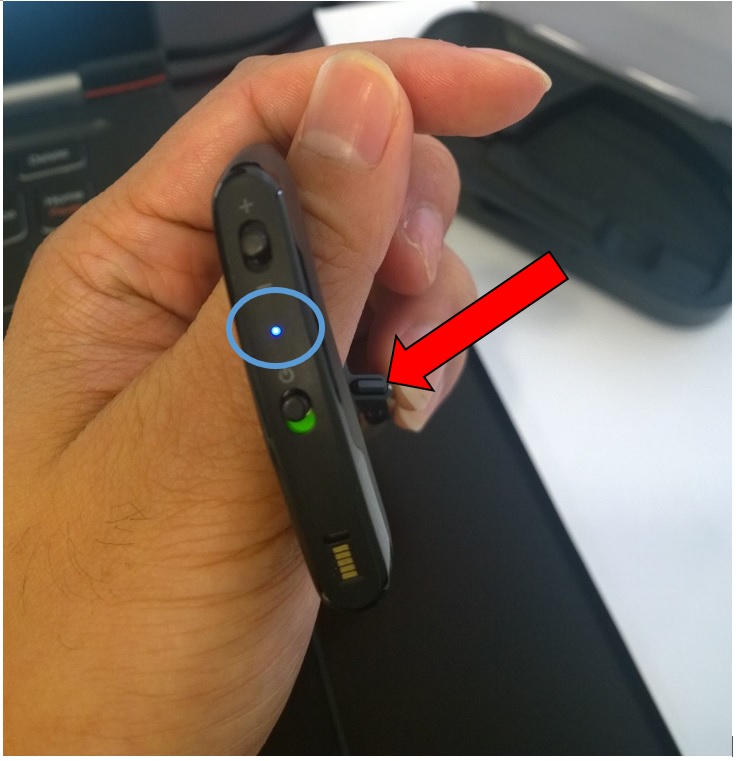


Recent Comments