You are currently browsing the tag archive for the ‘Office365’ tag.
On my previous article, I’ve demonstrated on how to manually (forcefully) upgrade the Teams Room System App. As you must at least be on version 4.5.35.0 to proceed have this feature working on your Teams Room System
- From the MTR Console, go to Settings > Meetings and enable Cisco Webex. Click on Save and Exit and the device will automatically reboot by itself.
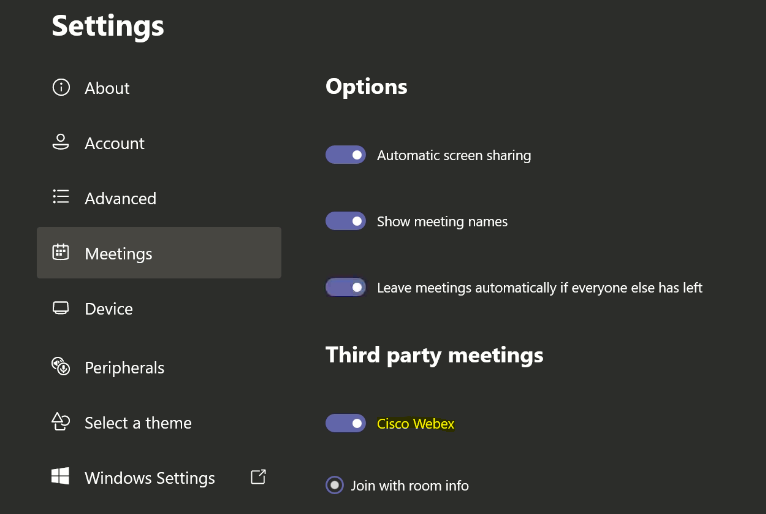
2. Next, launch Microsoft Exchange Online Powershell Module and execute this command: Set-CalendarProcessing MeetingRoom@domain.com -ProcessExternalMeetingMessages $True -DeleteComments $False -DeleteSubject $False (Reference: Enable Teams Room devices to join third-party meetings)
3. If you have Office 365 E5 or Microsoft Advance Threat Protection enabled within the tenant, it is recommended to create an URL rewrite exception policy. Login to Office 365 Security & Compliance Center
4. Click on Threat Management > Policy > ATP Safe Links
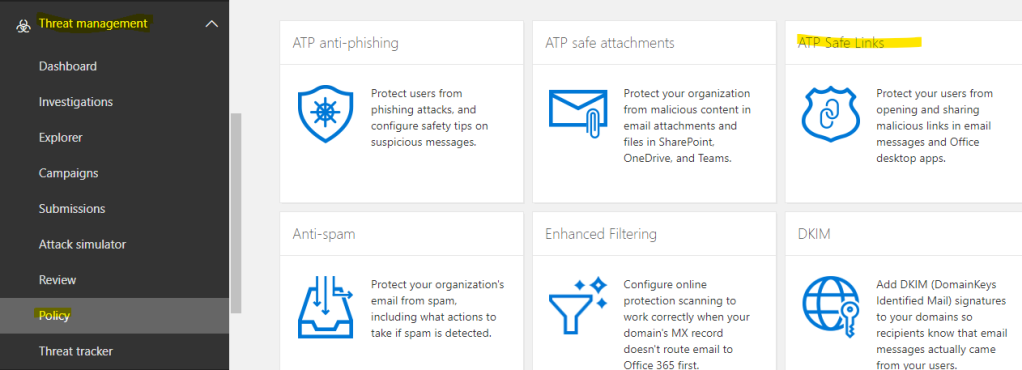
5. Click on the + sign
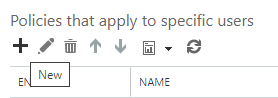
6. Configure the rule as follow:
– Name: URL Rewrite Exception Rule
– Select the action for unknown potentially malicious URLs in messages – ON
– Under the Do not rewrite the following URLs, key in the entry *.webex.com*
– IMPORTANT: Move the rule to the top most to make sure other rules doesn’t override it
(Reference: Set Up a Custom Do Not Rewrite URLs list using ATP Safe Links)
7. Now Login to your Cisco WebEx account or click here to register for a free account
8. Click on Schedule
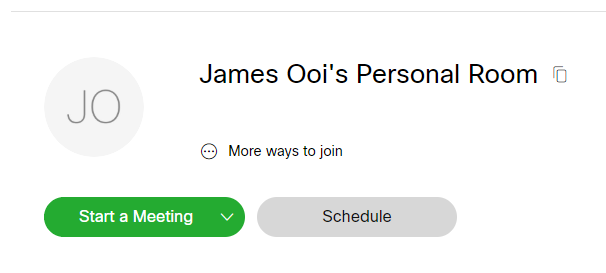
9. Make sure to invite the Room (Resource) Mailbox at the Attendees column
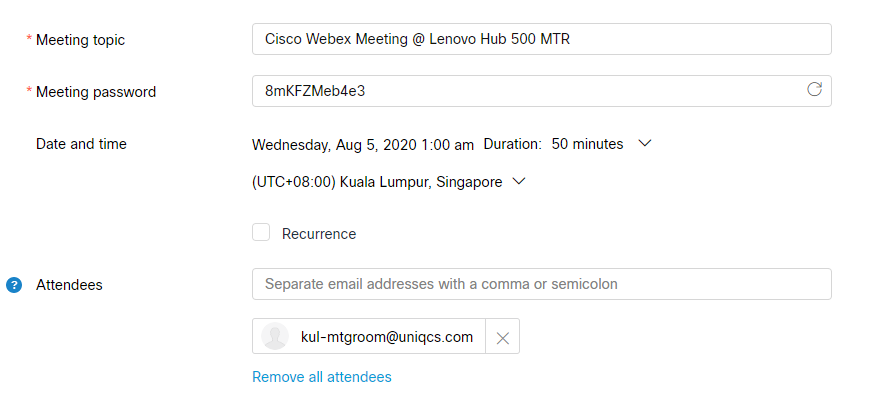
10. Once the booking is successfully accepted by the Room Mailbox, you should get the similar launcher within the MTR – a Cisco Webex icon with a Join button activated (Cool uh?)
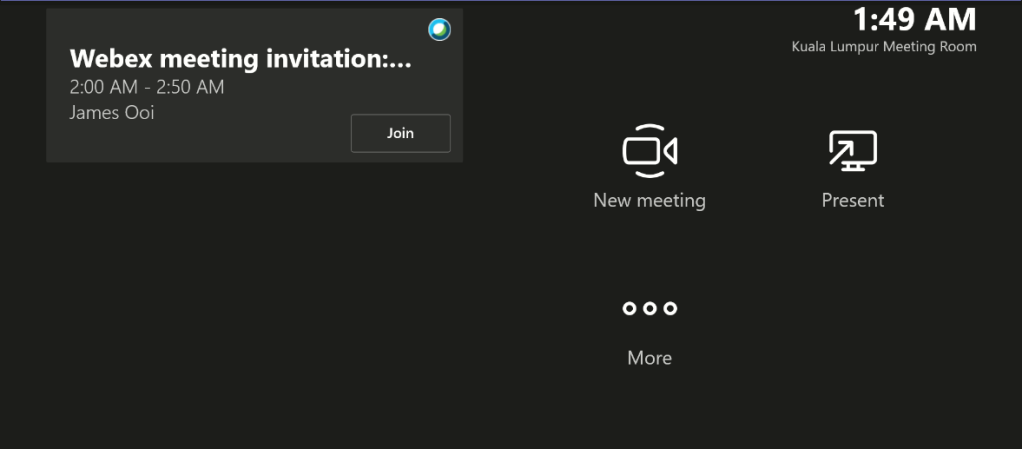
11. When it is about time to join the meeting, notice that the Join button is now “lighted up”
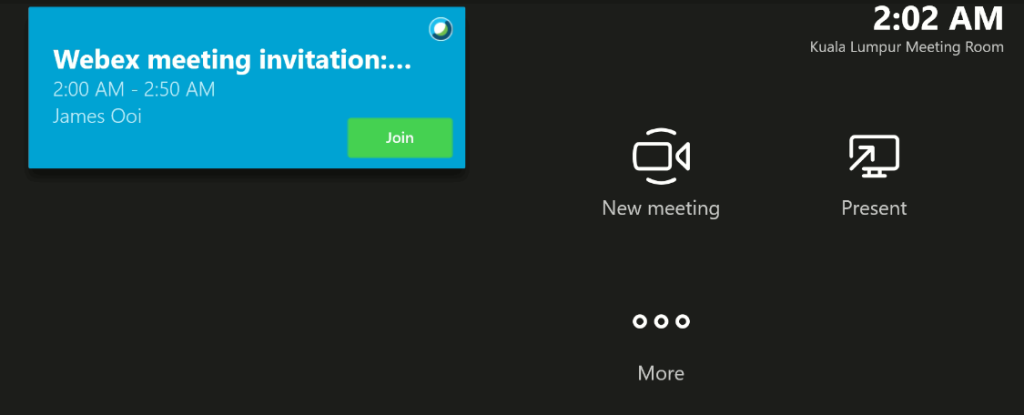
Simply click on the Join button and you’re good to go for your meetings!


Recent Comments